Download the latest version of Magisk Manager APK (V7.5.1) for Android. Root your Android device with just one-click without a computer. Magisk is the most popular and advanced rooting software solution for Android phones or tablets.
It’s the easiest method to control and modify your Android system and become a superuser.
What is Magisk Manager?
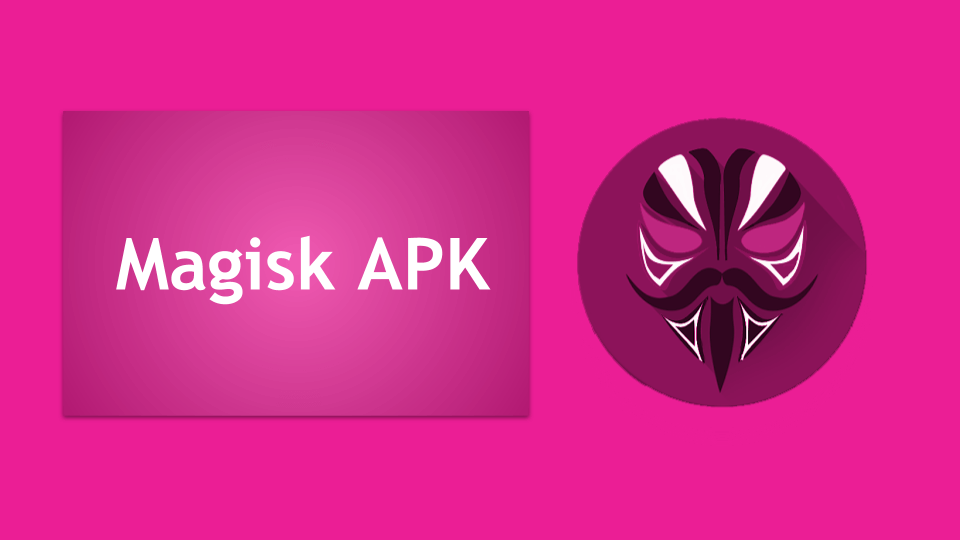
Magisk refers to the rooting software developed and released by Topjohnwu. Jong Wu and his team created Magisk Manager to Root Android OS using the latest technology and their own exploit.
You might find many root apps for Android online but Magisk has separate features that make it different from others. It is quite similar to SuperSU, KingRoot, and iRoot.
This is the first rooting tool that allows you to hide root for authorized apps. So that user can use banking apps, watch Prime Video or Play Pokemon Go on rooted android mobile.
That’s not all… many features are listed in the later sections…
Why Magisk?
I’ll let you know the perfect role of Magisk from here. If your Android mobile got rooted using any rooting tool such as SuperSU or One-Click-Root then you may feel struggle to open the banking apps. This is the situation when we need to use Magisk to get rid of this problem.
What are the Features of Magisk?
This Android rooting software comes with several useful features that you need to know before getting into it.
- Magisk is absolutely free to use and doesn’t ask your credit card.
- Rooting your Android with Magisk is as simple as ABC.
- You can unroot temporarily or permanently with just a single tap.
- Superuser access to apps and ABD, also get notifications.
- Multiuser mode- It enables superuser to add users but root access is only for the owner.
- Prompt automatic response.
- You can set your request timeout.
- It offers Re-install and Un-install options.
- Log – Switch between superuser and Magisk logging.
- Update Notification – It will send you an update notification when a new version available for the latest version.
- Custom settings to enable or disable some options such as Dark Theme, Clear Repo cache, Magisk Core only mode, Magisk Hide, and systemless host.
- Modules – Add extra components for more features.
- Downloads – It’s Magisk Download manager to save files, photos, media, etc.
- About – Find app information such as version name, size, date, and changelog.
- It’s 100% safe and risk-free.
- It doesn’t need a PC or computer.
- Run 3rd party apps – Magisk allows your phone to run apps and games that Android can’t.
- Remove default applications that you don’t want.
- Install custom ROMs to speed up the phone’s performance.-
Magisk Manager File Info
| App Name | MagiskManager |
| Version | 23.0 |
| Android | 4.2 or above |
| Size | 2.04 MB |
| Job | Root Hider for apps |
| Last Updated | June 09, 2021 |
How to Download Magisk Manager on Android
You can download Magisk for Android, we have provided you the complete instructions to download.
- Click on the “Download APK Now” button above.
- It automatically starts downloading the file to your device, wait for a few seconds to complete the download.
How to Install Magisk?
Officially, Magisk is not available on Play Store so you need to enable Unknown Sources on your phone – for this follow below steps.
1. On Android, go to Settings.
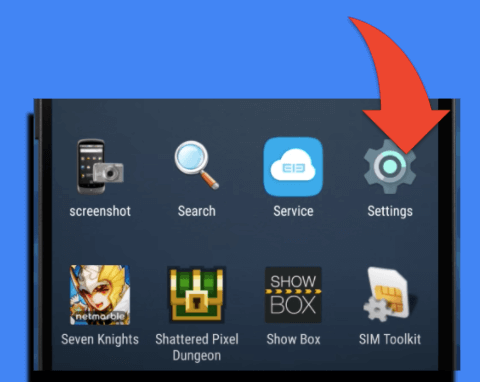
2. Then tap on Security.
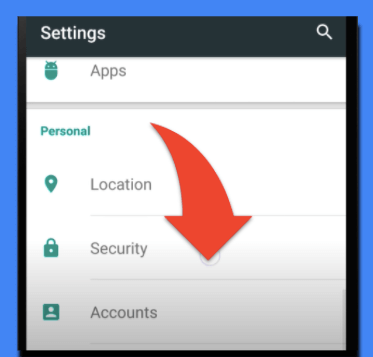
3. Swipe right to Turn-on “Unknown Sources” feature.
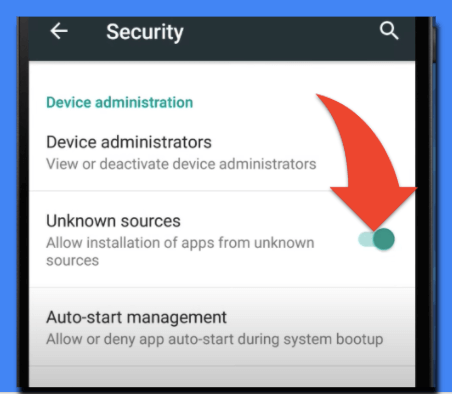
4. Now, Go to the File Manager, locate Magiskmanager-7.5.1.apk file, and tap on the APK file. (The file you downloaded above)
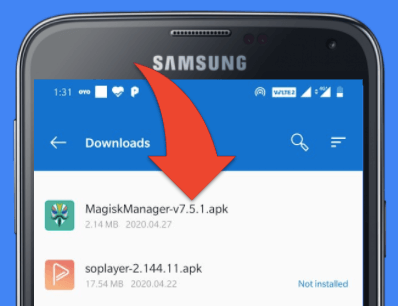
5. Click on Install.
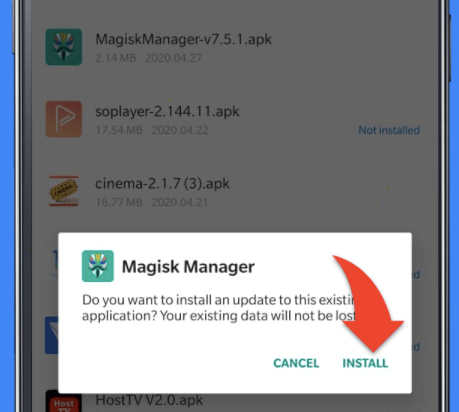
6. Within few seconds installation will complete.
Important Note: Coming steps works only for rooted phones. Suppose, if your Android phone is rooted with SuperSu or KingRoot then only you need to follow the next steps. All you need to do is give root permissions. Otherwise, better check out this “how to install magisk on non-rooted phones“
7. Click on open to launch Magisk.
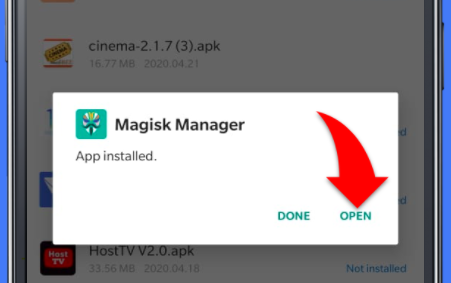
8. In Magisk’s homepage, you can see two install buttons. Tap on the 1st “Install” button that is “Magisk”.
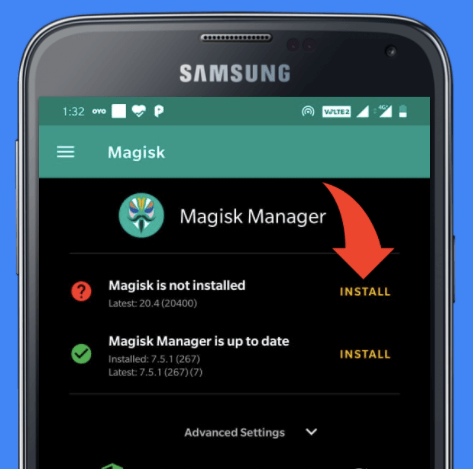
9. Tap on Direct Install (Recommended) from the select method option.
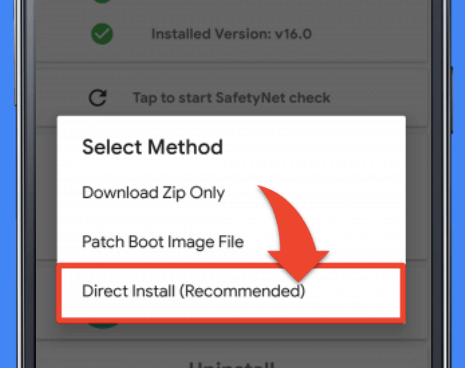
10. Once the download is done, it will start installing automatically.
11. Tap on Reboot.
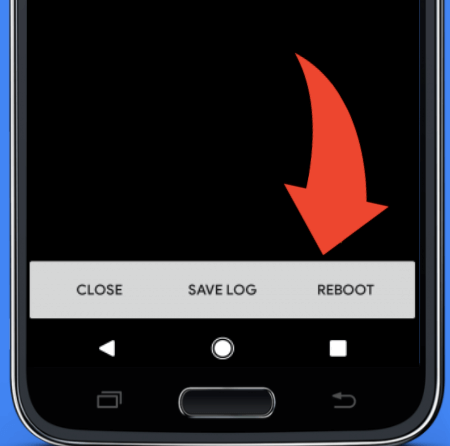
12. That’s it. Magisk is now installed successfully.
How to Root with Magisk? – Install Magisk on Non-Rooted Android phones
In this particular section, I’ll let you know how to root our Android phone using Magisk Manager by installing manually. This method is suited only for non-rooted phones.
If you want to use this app for rooted mobile then jump to the above method.
Here is the step-by-step guide on how to flash Magisk with TWRP.
Download Magisk ZIP V20.4 file
As we already know that Magisk Zip is a Magisk framework that contains all its core files and rooting elements.
- Create a folder on your Android file manager (Internal storage) and name it as “Magisk”. (Optional)
- Magisk-v20.4.zip file should be placed in the Magisk folder. (Optional)
Download and Install TWRP
TWRP stands for Team Win Recovery Project. It offers a custom recovery image for Android. It helps to install third-party firmware and backup Android. If your device is already installed with TWRP then skip this step.
Once you have TWRP on your phone then follow the below steps.
- Reboot the device into recovery mode.
Tip: Click on the Backup option to the backup system partition on the current ROM. If anything goes wrong you can simply restore to the previous date. I recommend this step for all beginners.
- Tap on Install.
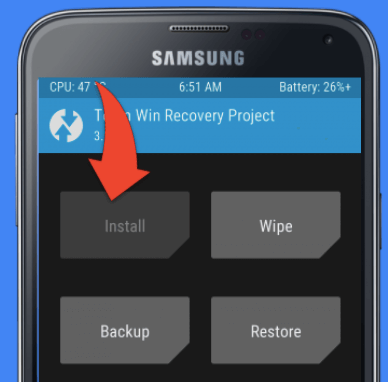
- Browse for Magisk-v20.4.zip file under the Magisk folder on your internal storage or SD card.
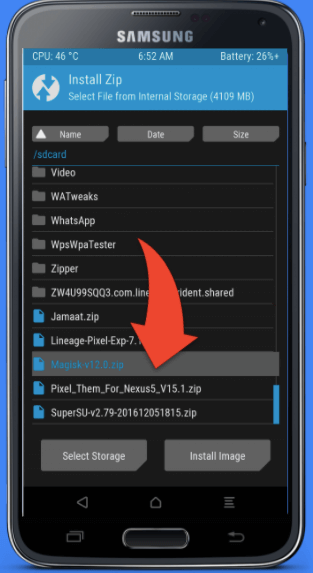
- Swipe right to confirm flash.
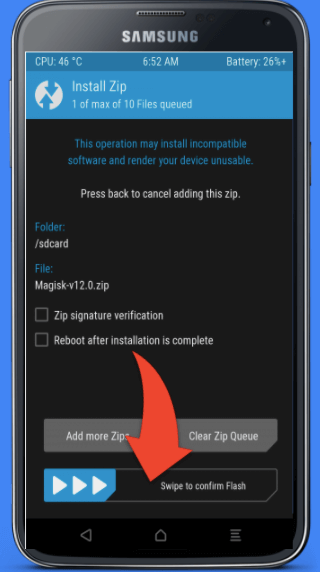
- Once you have done with flashing this zip, click on Reboot System.
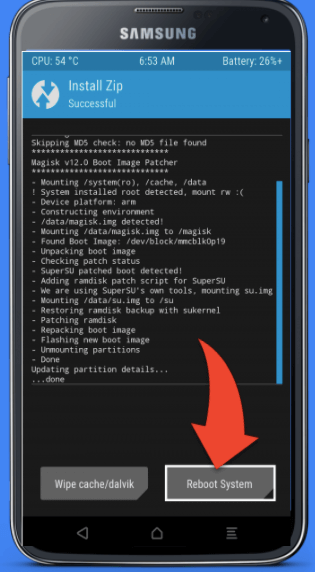
- Now, Magisk has successfully rooted your phone, you can side check using the root checker app. Also, you can see the Magisk app icon on the Apps menu.
That’s the end of the second method that helps users to root Android without PC/Computer.
How to Use Magisk?
Here, let’s learn how to use Magisk application to Android root your tablet or smartphone. It’s really simple to use but still, you need a minimum technical knowledge. Sometimes, misusing a rooting application may damage to your device. So, It’s better to follow the user manual or helpful guide on this page.
Most people don’t know how to use this application properly. Below mentioned notes may help to get started with Magisk.
Magisk Hide
What is Magisk Hide and how to use?
Few applications and games do not work on rooted devices. Such as Banking apps, Netflix, Vudu, Prime Video, and Pokemon Go. Magisk Hide feature is used to hide/disable the root permission to such apps.
Make sure your device is installed and rooted with Magisk.
- Open Magisk.
- Tap on Menu.
- Click on “Magisk Hide”.
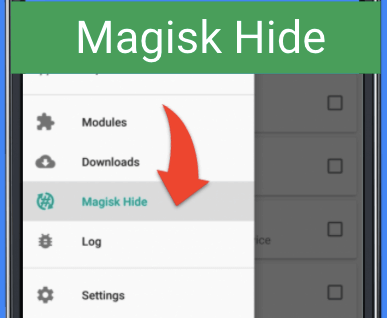
- Select particular apps that won’t work on rooted devices. (Like Google Play Store, Google Pay, Phone pie, iMobile)
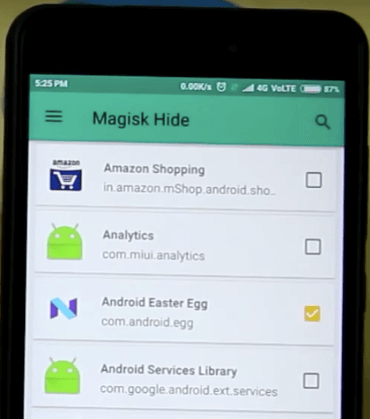
- Re-open that particular application. Now, it can run successfully.
- This is how it works!!!
Magisk Modules
Modules are addons to Magisk that extends the functionality of the system to customize the user experience. There are two modules that pre-installed on Magisk that will turn your device sound system into Dolby Atmos.
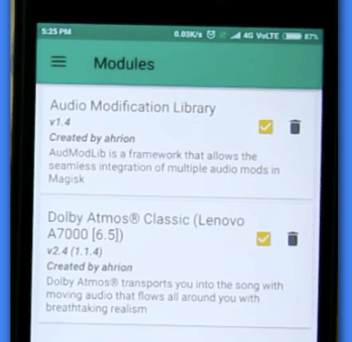
Magisk provides a list of modules through the Xposed framework hub but not available from other sources on the web.
Check out some useful add-ons/modules…
- Audio Modification Library
- Dolby Atmos Classic (Lenovo A7000)
- Amplify Battery
- Greenify
- NeverSleep
Magisk has a separate interface to perform functions for module sections such as Add, Delete, Turn-on, and Turn-Off.
FAQ
How to update Magisk?
There are two ways to update this application. Magisk app has an inbuilt app updater that automatically updates Magisk to the newer version, if available. To do this, go to Magisk -> Settings -> Enable “Check updates“. Make sure the update channel to be “Stable“.
You can update the app manually by uninstalling the old version and re-install with the latest version. This method is not recommended for everyone, only for those who don’t get auto-update.
How to uninstall Magisk?
You can find an option called “uninstall” in the bottom of the Magisk’s homepage. Now, click on the uninstall option then select “complete uninstall” to remove Magisk and its modules from the device.
How to unroot Magisk?
To unroot it, you need to delete the root files manually from the file system. You can do it using ES File Manager that has root access.
Open ES File Explorer and remove the below files accordingly.
- Delete “busybox” and “su” files from the system -> bin.
- Delete superuser.apk from system -> app.
How to switch from Supersu to Magisk?
Before going to install Magisk you need to do “full unroot” the SuperSU if you have installed SuperSU.
Magisk SafetyNet failed CTS, how to resolve?
SafetyNet is the best security provider for Android devices that can help to secure devices from malware attacks. Sometimes, profile mismatch could be the reason for failed CTS. To solve this error, you can bypass SafetyNet by adding “Universal Safety Net Fix” module to Magisk.
Magisk Hide Not working?
To fix this, Turn-Off Magisk Hide and Turn it ON again. Also, remember that root hider feature works only if you rooted the device with a single service either with Magisk or SuperSU but not with both.

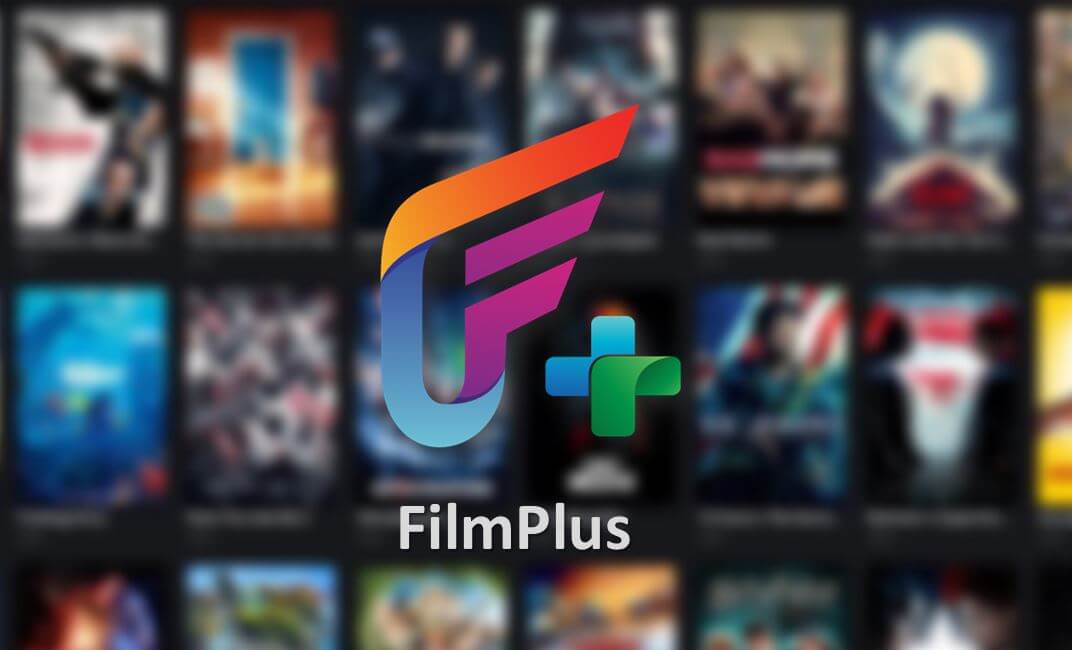

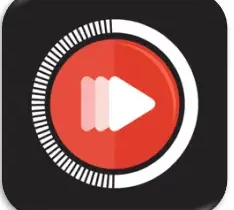

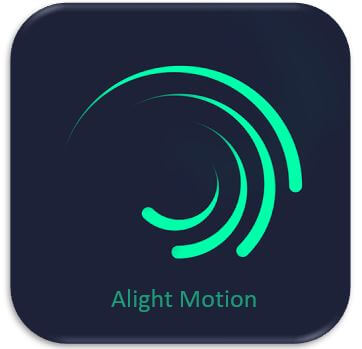
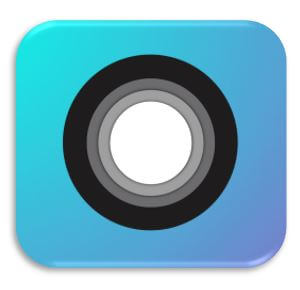
Leave a Reply