
Download CucoTV APK latest version and install it on all Android devices. Get access to Ad-free content of latest movies/shows with one-click.
- App Name: CucoTV
- File Type: APK
- Latest Version: 1.0.8
- Platform Support: Android, Firestick, Roku Chromecast, & PC
File Size: 17.12MB, Support: Android 5 or Above.
What is CucoTV?
If you’re a movie freak then you might have heard about free streaming apps. CucoTV APK is one of the top-free entertainment applications that serves amazing content. Just like many other APKs CucoTV also supports to multiple platforms even it is an android app.
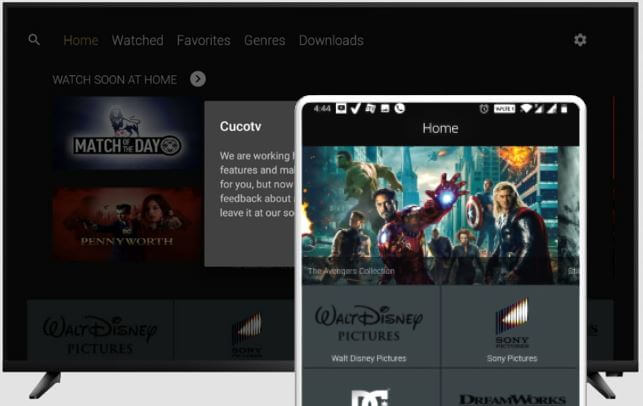
You may familiar with Terrarium TV or Showbox, but unfortunately, they get ended for good reasons. Immediately, many apps got released and become popular due to high demand. CucoTV is the first-ever similar app that landed in early 2021.
The best part of this app is, it can able to extract HQ links for videos on both normal users and Real-debrid accounts. It offers a huge collection of stuff that users can choose from.
It is easy to download CucoTV on Android-based devices but needs a working guide for other platform devices.
Download this app for mobiles, tablets, computers, and TV from here using our quick instructions.
Also note that this app is not a modded version or replica of apps like Cyberflix, unlockMytv, or Mobdro.
How to Install CucoTV APK on Various Devices?
Android
1) Turn ON the unknown sources feature on your Android mobile or tablet. To do this, visit Settings → Security & Lock screen/privacy → Unknown Source.
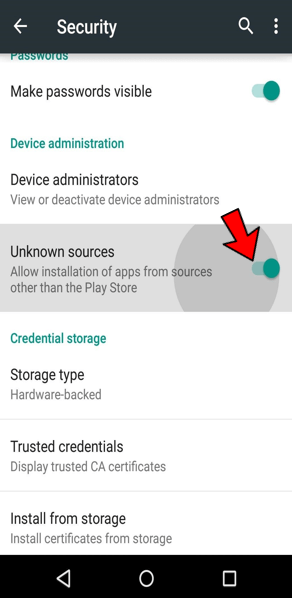
2) Download CucoTV Apk file to your device storage through any browser.
3) Visit downloads folder via file manager to find it.
4) Tap on CucoTV.apk file.
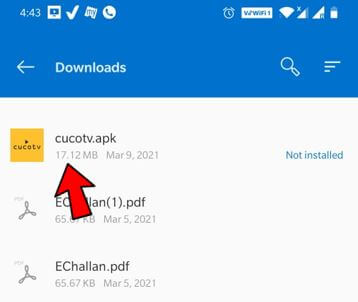
5) Tap Install.
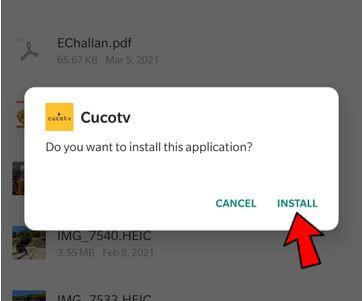
6) Click the “Install Anyway”, if you’re device installed with “Play Protect app”.
7) Wait for a complete installation. Tap Open.
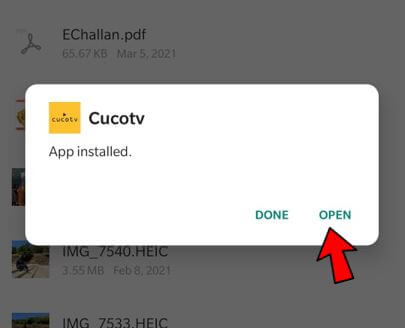
Note: As of now, CucoTV is not a play store application so we must need to allow the device from installing such apps.
Download CucoTV for PC (Windows 10/8.1/8/ & 7)
It is a mobile application but not available in the PC version. But, you can still use or run CucoTV on your computer/laptop with help of a Wi-Fi direct feature or Android emulators.
What do you need to get this app on PC?
- Your phone and computer should be connected to the same Wi-Fi – For 1st method.
- You need Bluestacks android emulator and CucoTV .apk file – For 2nd method.
Method 1: Wi-Fi direct via a browser
Important Note: Double-check both devices are connected to the same WiFi.
- Open CucoTV on your mobile.
- Play any video you love.
- Click the Wi-Fi icon (www) on the player screen.
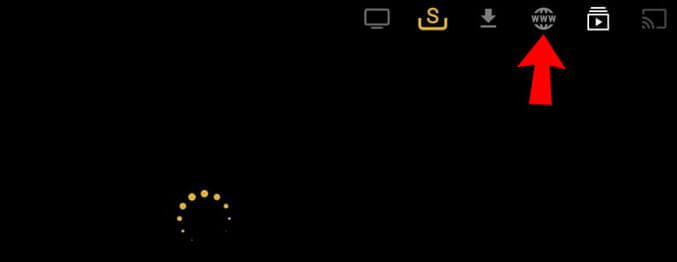
- You’ll see a URL in a new window.
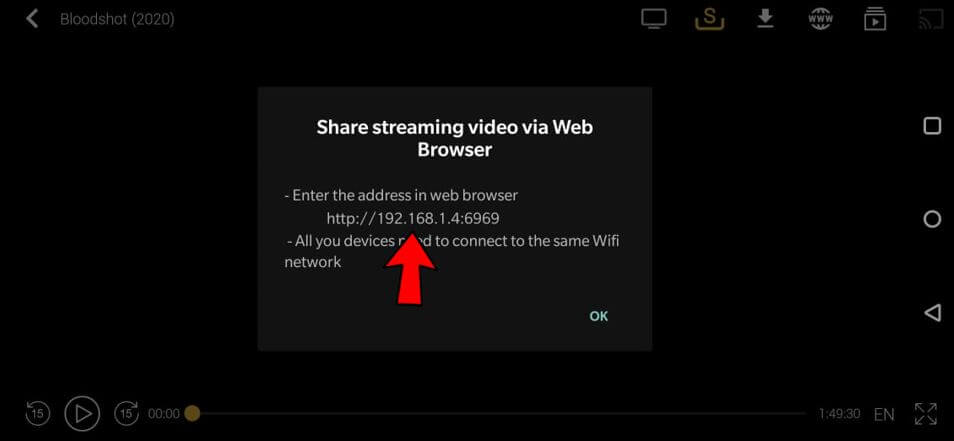
- Enter that URL link in any web browser on your Windows PC.
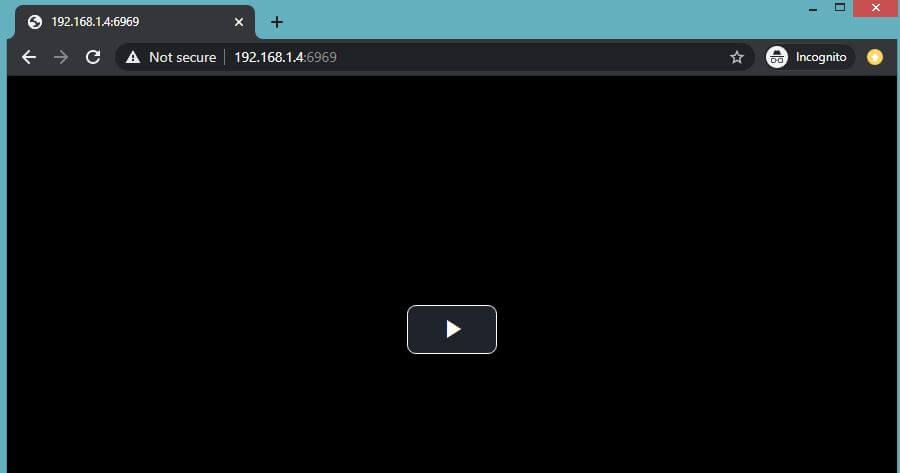
- It starts to play on a laptop screen.
- This is how you gonna play a CucoTV video on PC.
Method 2: Android emulator – BlueStacks
- Download and install Bluestacks on windows from its official website.
- Open the Bluestacks and click on “Add APK (+)” button.
- Select CucoTV.apk by browsing onto files.
- The installation will start automatically.
- A notification will prompt you when the installation gets finished.
- CucoTV successfully installed on Bluestacks, you can use it as a Windows version now.
How to install CucoTV on Amazon Firestick
In this section, we will be talking about installing CucoTV on Fire TV Stick using a downloader. Sounds tricky, right? Well, let’s see how to get this done.
- Enable “Apps from unknown sources” by visiting Settings → My Fire TV → Developer options.
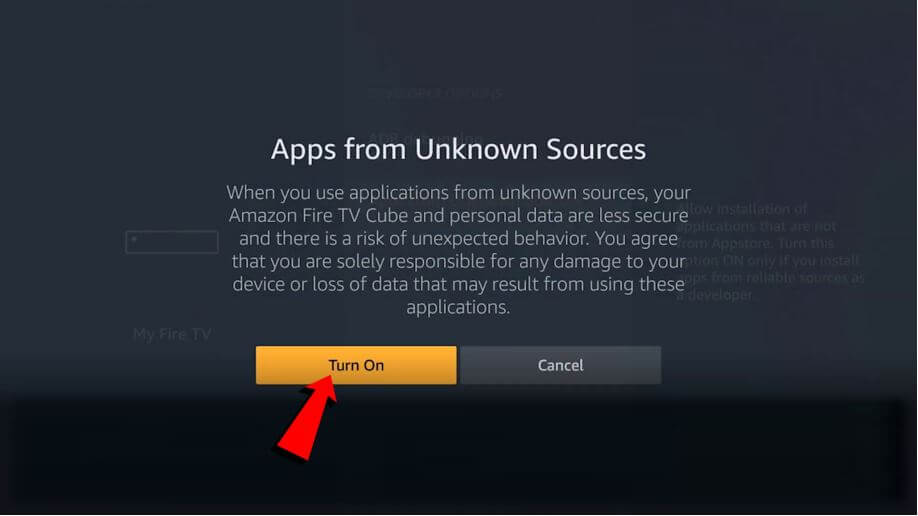
- Go back to the home screen and click on the search icon.
- Type “Downloader” in the search box and hit OK.
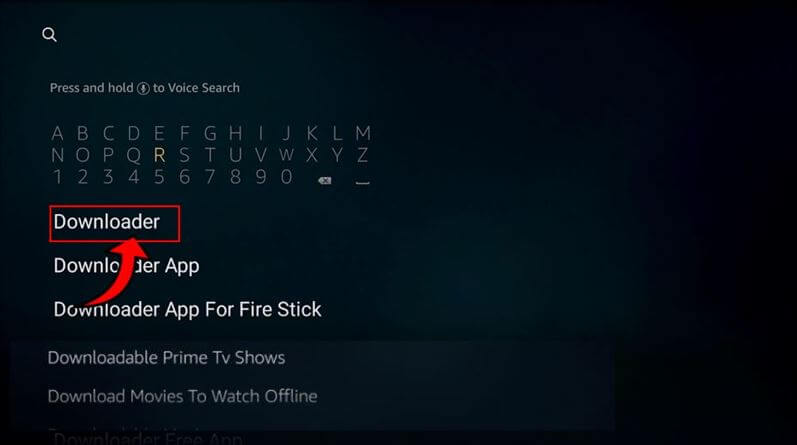
- Select Downloader app from the results and install it on your firestick.

- Open Downloader.
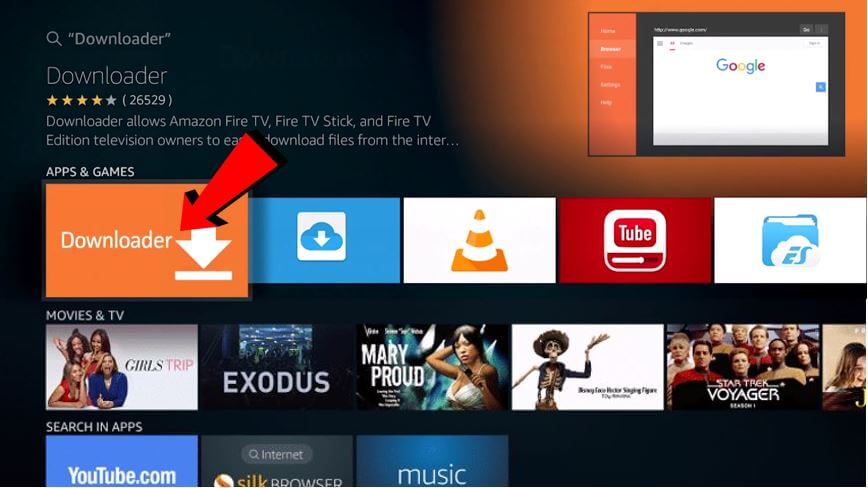
- Enter this link “https://apkbuilds.com/cucotv.apk” in the web address and click on Go.
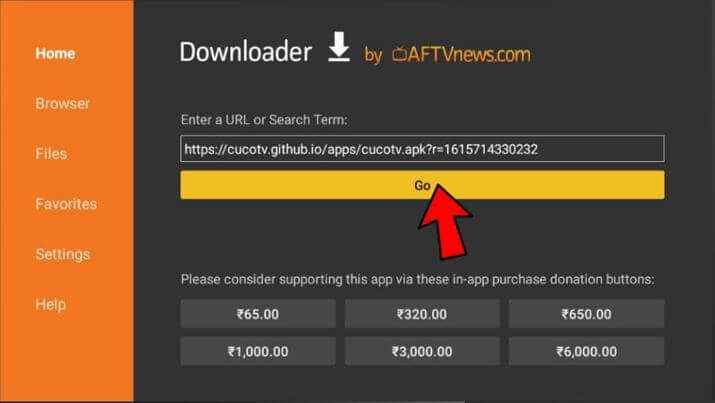
- File starts downloading to firestick.
- After the finish of download, a new window will appear with few options.
- Click Install.
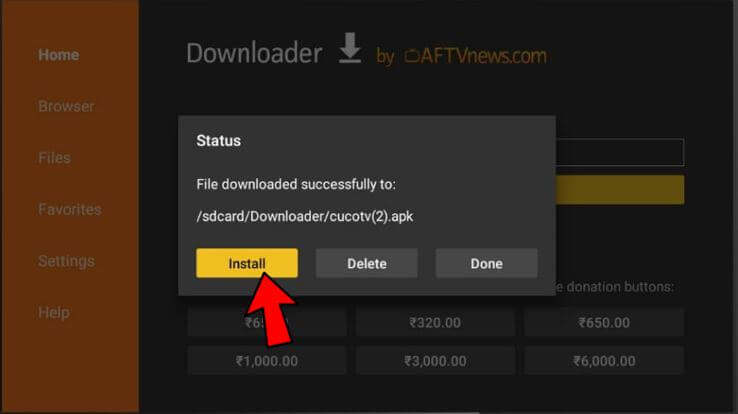
- Again, click install.
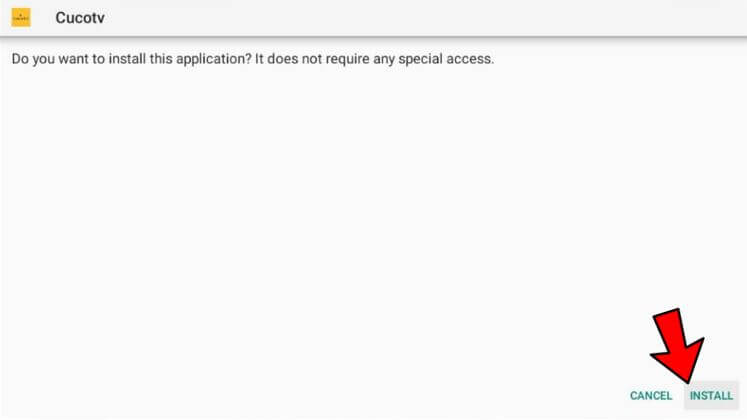
- Open.
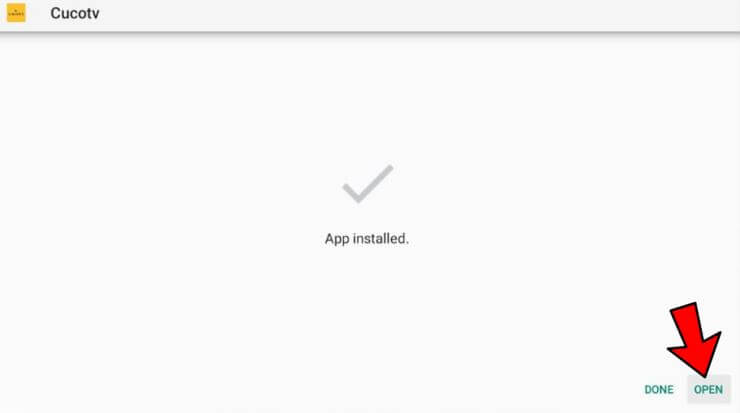
- Get started.
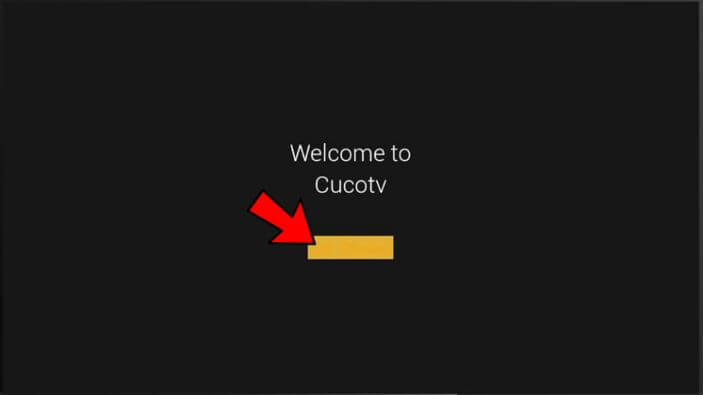
- Select language and tap DONE.
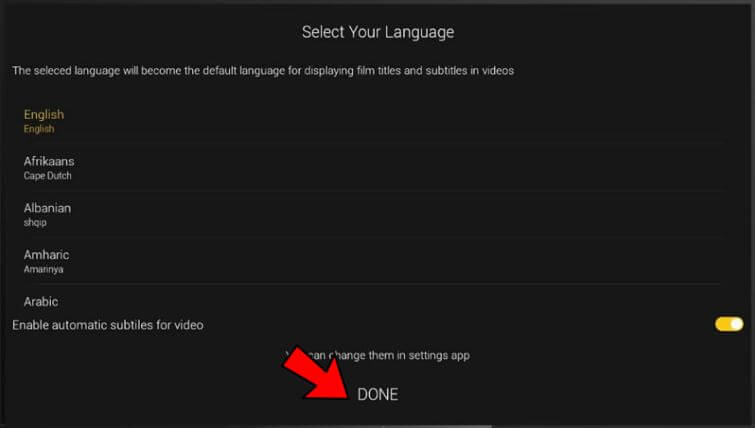
- Click on “Smart TV” icon.
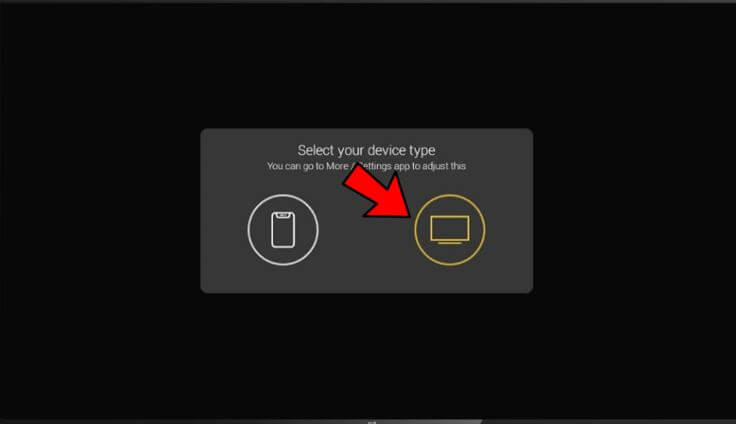
That’s it. Now whenever you need to use CucoTV on your Smart TV, simply connect your firestick, go to on Apps & Channels, and start it.
Features of CucoTV App
Let see what makes CucoTV different from other services.
Three of the best features of CucoTV are WiFi direct, Trakt, and Real Debrid.
These three functions play a vital role in making it unique app for movie lovers.
WiFi Direct:
Stream from the app to browser via same Wi-Fi connection on both devices. This will help to watch content on PC, Mac, smart TV.
Trakt:
Integrate your Trakt account in no time and track your watching history.
Activate Trakt.tv account with prompted code by visiting “https://trakt.tv/activate“.
Real Debrid:
To stream and download videos from the best links, use Real-Debrid feature. If you’ve already just login or integrate via”https://real-debrid.com/device”.
More outstanding features:
- Find any stuff with advanced search filters available: Server 1, server 2, type, year, genres.
- There are over thousands of free movies and series to enjoy in this app.
- It fetches 1080p, even 4K quality videos from super-fast servers.
- Enable automatic subtitles for videos.
- You can select a layout according to your device type from phone to tablet/android TV mode respectively.
- An inbuilt chromecast option is available.
- Download any content to make available in offline.
- Access up-to 20+ categories of films and TVshows.
- Attractive layout with easy navigation and simple options.
Pros and Cons
Pros:
- No buffering.
- Subtitles [CC] support.
- Completely Ad-Free service.
- All content sorted by respective studios.
- Video recommendation according to the user search.
- High-quality streams from 720p to 4K.
- Less in file size and easy to install.
- Great video player with enhanced playback options.
- Dual-mode user interface for mobile and TV.
- Non-Real Debrid links also work fine.
- Subscribe to me a channel via Discord.
Cons:
- No custom media players available.
- Fewer settings and options.
FAQs
Is CucoTV for iOS available?
Currently, not available for iPhone, and iPad. Try its alternatives like Zinitevi.
Is CucoTV safe to use?
It is 100% safe to download CucoTV APK on any type of devices such as Firestick, Mi TV Stick, tablets, and smartphones.
How to install CucoTV on Roku device?
Screen mirror and Casting are the only possible ways.
Is there a premium version?
It is completely a freemium service. No premium version.
Is it free?
CucoTV offering all its services free of cost.

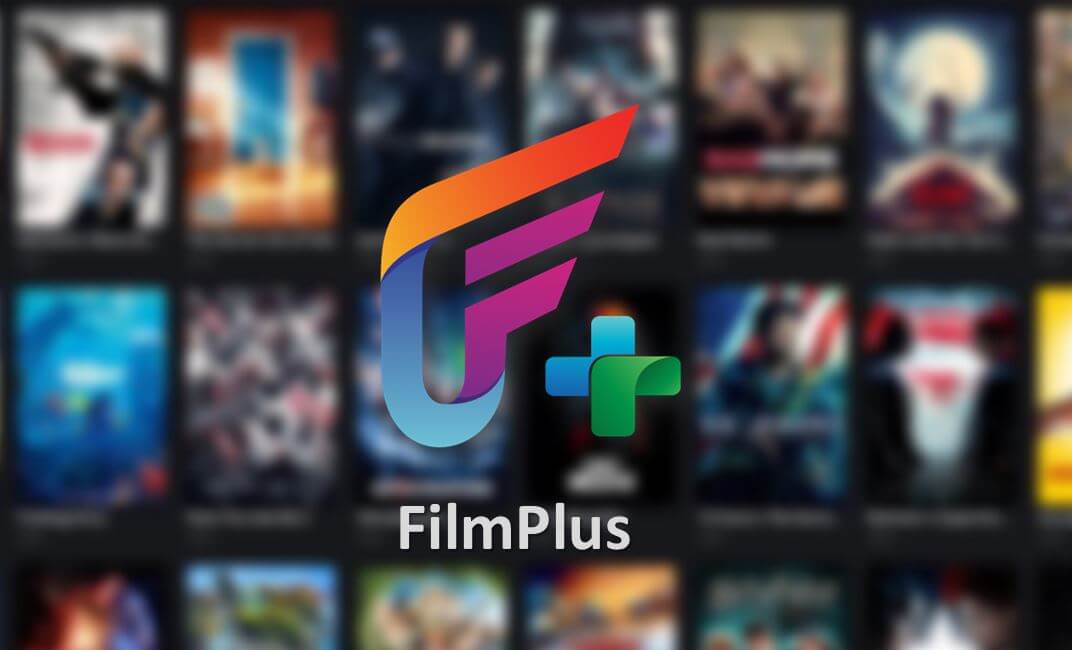

Leave a Reply